最近在VMware虚拟机上使用Centos,用着用着,发现虚拟机的磁盘空间不够了。通过以下步骤成功扩展了根目录的磁盘空间
1、Centos 关机,选择编辑虚拟机设置,硬盘,在实用工具那里选择“扩展”
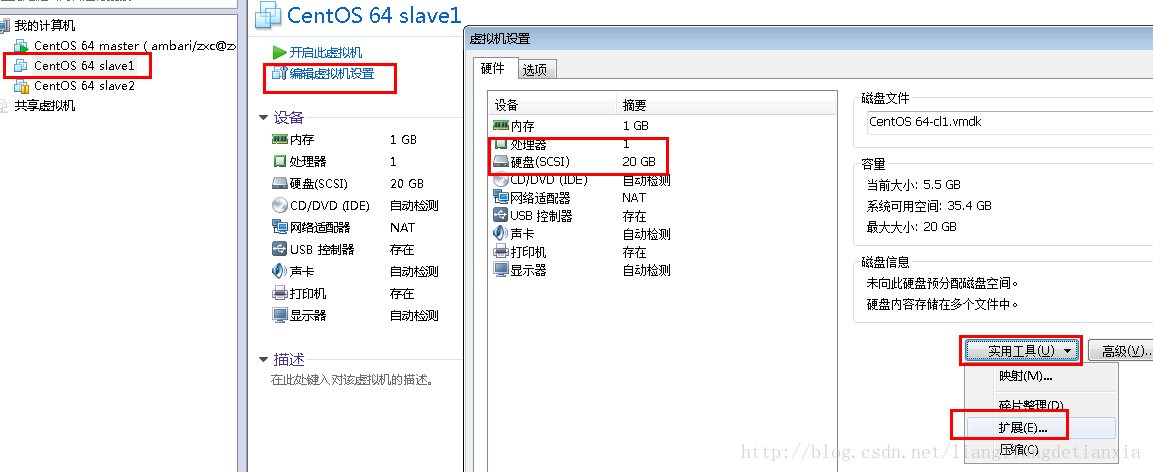
填写扩展的磁盘容量

点击扩展后,VMware会提示磁盘已成功扩展。您必须从客户机操作系统内部对磁盘重新进行分区和扩展文件系统。也就是说,这里扩展的磁盘空间,在操作系统里面还不可用,还没生效,需要在操作系统里面进行设置后才能使用。
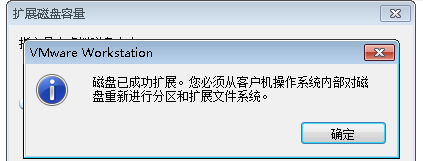
2、启动客户机操作系统Centos,查看磁盘情况
输入指令
fdisk -l
显示结果如下
Disk /dev/loop0: 107.4 GB, 107374182400 bytes 255 heads, 63 sectors/track, 13054 cylinders Units = cylinders of 16065 * 512 = 8225280 bytes Sector size (logical/physical): 512 bytes / 512 bytes I/O size (minimum/optimal): 512 bytes / 512 bytes Disk identifier: 0x00000000 Disk /dev/loop1: 2147 MB, 2147483648 bytes 255 heads, 63 sectors/track, 261 cylinders Units = cylinders of 16065 * 512 = 8225280 bytes Sector size (logical/physical): 512 bytes / 512 bytes I/O size (minimum/optimal): 512 bytes / 512 bytes Disk identifier: 0x00000000 Disk /dev/sda: 37.6 GB, 37580963840 bytes 255 heads, 63 sectors/track, 4568 cylinders Units = cylinders of 16065 * 512 = 8225280 bytes Sector size (logical/physical): 512 bytes / 512 bytes I/O size (minimum/optimal): 512 bytes / 512 bytes Disk identifier: 0x000c8278 Device Boot Start End Blocks Id System /dev/sda1 * 1 64 512000 83 Linux Partition 1 does not end on cylinder boundary. /dev/sda2 64 1306 9972736 8e Linux LVM Disk /dev/mapper/vg_test001-lv_root: 9135 MB, 9135194112 bytes 255 heads, 63 sectors/track, 1110 cylinders Units = cylinders of 16065 * 512 = 8225280 bytes Sector size (logical/physical): 512 bytes / 512 bytes I/O size (minimum/optimal): 512 bytes / 512 bytes Disk identifier: 0x00000000 Disk /dev/mapper/vg_test001-lv_swap: 1073 MB, 1073741824 bytes 255 heads, 63 sectors/track, 130 cylinders Units = cylinders of 16065 * 512 = 8225280 bytes Sector size (logical/physical): 512 bytes / 512 bytes I/O size (minimum/optimal): 512 bytes / 512 bytes Disk identifier: 0x00000000 Disk /dev/mapper/docker-253:0-264224-pool: 107.4 GB, 107374182400 bytes 255 heads, 63 sectors/track, 13054 cylinders Units = cylinders of 16065 * 512 = 8225280 bytes Sector size (logical/physical): 512 bytes / 512 bytes I/O size (minimum/optimal): 512 bytes / 65536 bytes Disk identifier: 0x00000000
其中,可以看到现在的分区情况如下
Device Boot Start End Blocks Id System /dev/sda1 * 1 64 512000 83 Linux Partition 1 does not end on cylinder boundary. /dev/sda2 64 1306 9972736 8e Linux LVM
3、创建分区 sda3
输入指令
fdisk /dev/sda
然后根据命令提示创建分区,具体见以下 # 后面的注释
WARNING: DOS-compatible mode is deprecated. It s strongly recommended to
switch off the mode (command 'c') and change display units to
sectors (command 'u').
Command (m for help): n # 输入 n 表示创建新分区Command action
e extended
p primary partition (1-4)
p
Partition number (1-4): 3 # 输入 3 表示sda3,因为前面已经有两个了First cylinder (1306-4568, default 1306): # 回车,按默认值Using default value 1306
Last cylinder, +cylinders or +size{K,M,G} (1306-4568, default 4568): # 回车,按默认值Using default value 4568
Command (m for help): w # 输入 w 保存退出 The partition table has been altered!
Calling ioctl() to re-read partition table.
WARNING: Re-reading the partition table failed with error 16: Device or resource busy.
The kernel still uses the old table. The new table will be used at
the next reboot or after you run partprobe(8) or kpartx(8)
Syncing disks.再次查看分区情况
fdisk -l
这时可以看到
Disk /dev/loop0: 107.4 GB, 107374182400 bytes 255 heads, 63 sectors/track, 13054 cylinders Units = cylinders of 16065 * 512 = 8225280 bytes Sector size (logical/physical): 512 bytes / 512 bytes I/O size (minimum/optimal): 512 bytes / 512 bytes Disk identifier: 0x00000000 Disk /dev/loop1: 2147 MB, 2147483648 bytes 255 heads, 63 sectors/track, 261 cylinders Units = cylinders of 16065 * 512 = 8225280 bytes Sector size (logical/physical): 512 bytes / 512 bytes I/O size (minimum/optimal): 512 bytes / 512 bytes Disk identifier: 0x00000000 Disk /dev/sda: 37.6 GB, 37580963840 bytes 255 heads, 63 sectors/track, 4568 cylinders Units = cylinders of 16065 * 512 = 8225280 bytes Sector size (logical/physical): 512 bytes / 512 bytes I/O size (minimum/optimal): 512 bytes / 512 bytes Disk identifier: 0x000c8278 Device Boot Start End Blocks Id System /dev/sda1 * 1 64 512000 83 Linux Partition 1 does not end on cylinder boundary. /dev/sda2 64 1306 9972736 8e Linux LVM /dev/sda3 1306 4568 26206700 83 Linux Disk /dev/mapper/vg_test001-lv_root: 9135 MB, 9135194112 bytes 255 heads, 63 sectors/track, 1110 cylinders Units = cylinders of 16065 * 512 = 8225280 bytes Sector size (logical/physical): 512 bytes / 512 bytes I/O size (minimum/optimal): 512 bytes / 512 bytes Disk identifier: 0x00000000 Disk /dev/mapper/vg_test001-lv_swap: 1073 MB, 1073741824 bytes 255 heads, 63 sectors/track, 130 cylinders Units = cylinders of 16065 * 512 = 8225280 bytes Sector size (logical/physical): 512 bytes / 512 bytes I/O size (minimum/optimal): 512 bytes / 512 bytes Disk identifier: 0x00000000 Disk /dev/mapper/docker-253:0-264224-pool: 107.4 GB, 107374182400 bytes 255 heads, 63 sectors/track, 13054 cylinders Units = cylinders of 16065 * 512 = 8225280 bytes Sector size (logical/physical): 512 bytes / 512 bytes I/O size (minimum/optimal): 512 bytes / 65536 bytes Disk identifier: 0x00000000
其中,分区已变为3个了,但这时还没挂载,还不能用
Device Boot Start End Blocks Id System /dev/sda1 * 1 64 512000 83 Linux Partition 1 does not end on cylinder boundary. /dev/sda2 64 1306 9972736 8e Linux LVM /dev/sda3 1306 4568 26206700 83 Linux
4、重启操作系统
reboot
5、格式化新分区为ext3
输入指令
mkfs -t ext3 /dev/sda3
结果为
mke2fs 1.41.12 (17-May-2010) Filesystem label= OS type: Linux Block size=4096 (log=2) Fragment size=4096 (log=2) Stride=0 blocks, Stripe width=0 blocks 1638400 inodes, 6551675 blocks 327583 blocks (5.00%) reserved for the super user First data block=0 Maximum filesystem blocks=4294967296 200 block groups 32768 blocks per group, 32768 fragments per group 8192 inodes per group Superblock backups stored on blocks: 32768, 98304, 163840, 229376, 294912, 819200, 884736, 1605632, 2654208, 4096000 Writing inode tables: done Creating journal (32768 blocks): doneWriting superblocks and filesystem accounting information: doneThis filesystem will be automatically checked every 33 mounts or 180 days, whichever comes first. Use tune2fs -c or -i to override.
6、将物理硬盘分区初始化为物理卷,以便被LVM使用,输入指令
lvs pvcreate /dev/sda3
7、向卷组中添加物理卷来增加卷组的容量
查看lvm组名,输入指令 df -h
[root@test001 ~]# df -hFilesystem Size Used Avail Use% Mounted on /dev/mapper/vg_test001-lv_root 8.3G 5.4G 2.5G 69% / tmpfs 1001M 0 1001M 0% /dev/shm /dev/sda1 477M 54M 394M 12% /boot
其中,vg_test001 就是 根 所在的组名
输入指令,增加卷组的容量
vgextend vg_test001 /dev/sda3
8、查看可扩展的空间大小
输入指令,显示LNM卷组的元数据信息
vgdisplay
结果为
--- Volume group --- VG Name vg_test001 System ID Format lvm2 Metadata Areas 2 Metadata Sequence No 4 VG Access read/write VG Status resizable MAX LV 0 Cur LV 2 Open LV 2 Max PV 0 Cur PV 2 Act PV 2 VG Size 34.50 GiB PE Size 4.00 MiB Total PE 8831 Alloc PE / Size 2434 / 9.51 GiB Free PE / Size 6397 / 24.99 GiB VG UUID JuPKc8-Ydps-1bsN-0Wld-fbYS-0Hd2-NgvX1q
其中 Free PE / Size 就是可供分配的自由空间,最多有 24.99G,在扩展时输入小于该值
9、扩充磁盘空间
lvextend -L+24G /dev/mapper/vg_test001-lv_root /dev/sda3
10、使用e2fsck指令检查文件系统错误
e2fsck -a /dev/mapper/vg_test001-lv_root
11、使用resize2fs指令来增大或者收缩未加载的“ext2/ext3”文件系统的大小
resize2fs /dev/mapper/vg_test001-lv_root
12、查看扩展空间后的结果
[root@test001 ~]# df -hFilesystem Size Used Avail Use% Mounted on /dev/mapper/vg_test001-lv_root 32G 5.4G 26G 18% / tmpfs 1001M 0 1001M 0% /dev/shm /dev/sda1 477M 54M 394M 12% /boot
可以看出,在根目录下磁盘空间已经扩容了,大功告成!
推荐本站淘宝优惠价购买喜欢的宝贝:
本文链接:https://hqyman.cn/post/337.html 非本站原创文章欢迎转载,原创文章需保留本站地址!
休息一下~~



 微信支付宝扫一扫,打赏作者吧~
微信支付宝扫一扫,打赏作者吧~