Audit mode cannot be turned on if reserved storage is in use. An update or servicing operation maybe using reserved storage.; hr = 0x800F0975”
本文提供了在 Configuration Manager 中使用捕获媒体捕获Windows 11映像时发生的一些错误的解决方案。
适用范围:Configuration Manager (current branch)
症状
尝试使用 Configuration Manager 中的捕获媒体捕获Windows 11映像时,可能会遇到以下一个或多个错误:
有关错误的详细信息、原因和解决方案,请参阅以下部分。
找不到VCRUNTIME140_1.dll
使用 TSMBAutoRun.exe启动捕获过程时,会收到以下错误消息:
OsdCaptureCD.exe - 系统错误
无法继续执行代码,因为找不到VCRUNTIME140_1.dll。 重新安装程序可能会解决此问题。
在安装Configuration Manager客户端代理期间,默认 Visual C++ 运行时组件作为必备组件进行安装。 如果参考安装与 Configuration Manager 环境断开连接,则这些 Visual C++ 运行时组件将丢失。
解决方案:安装vcredist_x64.exe
若要解决此问题,请安装 vcredist_x64.exe,并确保安装的版本与 \\<SCCM-Server>\SMS_SiteCode>\<Client\x64 共享文件夹中可用的版本匹配。
安装 vcredist_x64.exe 后,重启捕获过程。
已为用户安装包名称,但未为所有用户预配包<名称>
检查 C:\Windows\System32\Sysprep\Panther 文件夹中的 setupact.log 文件。 如果某些应用程序阻止捕获过程,则 setupact.log 文件中将显示“已为用户安装包<名称,但未为所有用户预配包名称>”错误,如下所示:
02-07-2022 15:18:02.000 SYSPRP Entering SysprepGeneralizeValidate (Appx) - validating whether all apps are also provisioned. 02-07-2022 15:18:03.000 SYSPRP Package Microsoft.OneDriveSync_21220.1024.5.0_neutral__8wekyb3d8bbwe was installed for a user, but not provisioned for all users. This package will not function properly in the sysprep image. 02-07-2022 15:18:03.000 SYSPRP Failed to remove apps for the current user: 0x80073cf2. 02-07-2022 15:18:03.000 SYSPRP Exit code of RemoveAllApps thread was 0x3cf2. 02-07-2022 15:18:03.000 SYSPRP ActionPlatform::LaunchModule: Failure occurred while executing 'SysprepGeneralizeValidate' from C:\Windows\System32\AppxSysprep.dll; dwRet = 0x3cf2 02-07-2022 15:18:03.000 SYSPRP SysprepSession::Validate: Error in validating actions from C:\Windows\System32\Sysprep\ActionFiles\Generalize.xml; dwRet = 0x3cf2 02-07-2022 15:18:03.000 SYSPRP RunPlatformActions:Failed while validating Sysprep session actions; dwRet = 0x3cf2 02-07-2022 15:18:03.000 SYSPRP 983152 (0xf0070) RunDlls:An error occurred while running registry sysprep DLLs, halting sysprep execution. dwRet = 0x3cf2 02-07-2022 15:18:03.000 SYSPRP 983256 (0xf00d8) WinMain:Hit failure while pre-validate sysprep generalize internal providers; hr = 0x80073cf2
解决方案:删除当前用户的包
若要解决此问题,请运行 cmdlet 删除包, Remove-AppxPackage -Package <package name> 如下所示:
Remove-AppxPackage -Package Microsoft.OneDriveSync_21220.1024.5.0_neutral__8wekyb3d8bbwe
删除包后,重启捕获过程,并在相同情况下监视其他包。
更新或服务操作可能使用保留存储
检查 C:\Windows\System32\Sysprep\Panther 文件夹中的 setupact.log 文件。 如果计算机上安装了某些更新,则 setupact.log 文件中会显示“更新或服务操作可能正在使用保留存储”错误,如以下输出所示:
02-07-2022 14:24:15.000 SYSPRP Sysprep_Clean_Validate_Opk: Audit mode cannot be turned on if reserved storage is in use. An update or servicing operation may be using reserved storage.; hr = 0x800F0975 02-07-2022 14:24:15.000 SYSPRP ActionPlatform::LaunchModule: Failure occurred while executing 'Sysprep_Clean_Validate_Opk' from C:\Windows\System32\spopk.dll; dwRet = 0x975 02-07-2022 14:24:15.000 SYSPRP SysprepSession::Validate: Error in validating actions from C:\Windows\System32\Sysprep\ActionFiles\Cleanup.xml; dwRet = 0x975 02-07-2022 14:24:15.000 SYSPRP RunPlatformActions:Failed while validating Sysprep session actions; dwRet = 0x975 02-07-2022 14:24:15.000 SYSPRP 983152 (0xf0070) RunDlls:An error occurred while running registry sysprep DLLs, halting sysprep execution. dwRet = 0x975 02-07-2022 14:24:15.000 SYSPRP 983256 (0xf00d8) WinMain:Hit failure while pre-validate sysprep cleanup internal providers; hr = 0x80070975
解决方案:确保计算机是最新的
若要解决此问题,请在计算机上安装更新,直到没有可用的更新。
计算机处于最新状态并重新启动后,请重启捕获过程。
找不到卷“\\?\Volume{GUID}”
将计算机启动到 Windows PE (WinPE) 并捕获 Windows 映像 (。WIM) 文件, SMSTS.log 文件中显示“找不到卷'\\?\Volume{GUID}'”错误,如以下输出所示:
02-07-2022 09:41:51.246 TSBootShell 1136 (0x470) RAM Disk Boot Path: MULTI(0)DISK(0)RDISK(0)PARTITION(3)\_SMSTASKSEQUENCE\WINPE\SOURCES\BOOT.WIM
02-07-2022 09:41:51.246 TSBootShell 1136 (0x470) Volume '\\?\Volume{GUID}\' not found
02-07-2022 09:41:51.246 TSBootShell 1136 (0x470) GetVolumePathForVolumeName(szDeviceVolumeId, rsWin32Path), HRESULT=80070490 (X:\bt\1204713\repo\src\Framework\TSCore\devicepath.cpp,167)
02-07-2022 09:41:51.246 TSBootShell 1136 (0x470) DevicePath::DeviceNamespaceWin32Path(sDevicePath, rsWin32Path), HRESULT=80070490 (X:\bt\1204713\repo\src\Framework\TSCore\devicepath.cpp,120)
02-07-2022 09:41:51.246 TSBootShell 1136 (0x470) DevicePath::ArcToWin32Path(pszBootPath, rsLogicalPath), HRESULT=80070490 (X:\bt\1204713\repo\src\Framework\TSCore\bootsystem.cpp,117)
02-07-2022 09:41:51.246 TSBootShell 1136 (0x470) ConvertBootToLogicalPath failed to convert 'MULTI(0)DISK(0)RDISK(0)PARTITION(3)\_SMSTASKSEQUENCE\WINPE\SOURCES\BOOT.WIM' (0x80070490). Retrying (0)...出现此问题的原因是操作系统 (操作系统) 分区没有分配驱动器号,需要捕获。 这是因为对于Windows 11 C 驱动器,“无默认驱动器号”属性设置为“是”。 有关示例,请参阅以下屏幕截图:

解决方案:允许自动分配驱动器号
若要解决此问题,请将计算机重启到原始 OS Windows 11,并通过运行以下命令更改分区属性以重新启用自动分配:
diskpart Select Disk 0Select Partition 3GPT attributes=0x0000000000000000Exit
若要确认已启用自动分配并将驱动器号分配给分区,请使用 detail partition 命令,如下所示:
diskpart Select Disk 0Select Partition 3detail partition
有关正确的分区属性,请参阅以下屏幕截图:
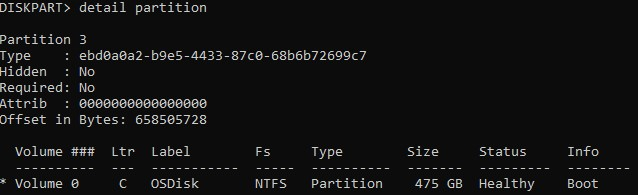
Partition 3 上述命令行中使用的 只是一个示例。 所选分区应与当前安装的 OS 的分区索引匹配。 若要确定分区,请运行以下命令:
diskpart Select Disk 0list partition
有关命令输出,请参阅以下屏幕截图。 使用标记为“主要”的分区。
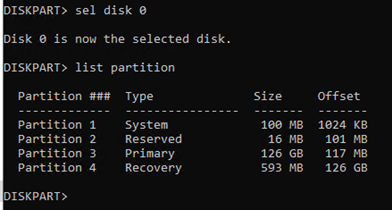
完成分配后,重启捕获过程。
推荐本站淘宝优惠价购买喜欢的宝贝:
本文链接:https://hqyman.cn/post/3555.html 非本站原创文章欢迎转载,原创文章需保留本站地址!
休息一下~~



 微信支付宝扫一扫,打赏作者吧~
微信支付宝扫一扫,打赏作者吧~