Nginx简介
Nginx是一款轻量级的Web 服务器/反向代理服务器及电子邮件(IMAP/POP3)代理服务器,在BSD-like 协议下发行。其特点是占有内存少,并发能力强,事实上nginx的并发能力在同类型的网页服务器中表现较好,中国大陆使用nginx网站用户有:百度、京东、新浪、网易、腾讯、淘宝等。
优势
Nginx 可以在大多数 Unix Linux OS 上编译运行,并有 Windows 移植版。 Nginx 的1.20.0稳定版已经于2021年4月20日发布,一般情况下,对于新建站点,建议使用最新稳定版作为生产版本,已有站点的升级急迫性不高。Nginx 的源代码使用 2-clause BSD-like license。
Nginx 是一个很强大的高性能Web和反向代理服务,它具有很多非常优越的特性:
在连接高并发的情况下,Nginx是Apache服务不错的替代品:Nginx在美国是做虚拟主机生意的老板们经常选择的软件平台之一。能够支持高达 50,000 个并发连接数的响应。
Nginx作为负载均衡服务:Nginx 既可以在内部直接支持 Rails 和 PHP 程序对外进行服务,也可以支持作为 HTTP代理服务对外进行服务。Nginx采用C进行编写,不论是系统资源开销还是CPU使用效率都比 Perlbal 要好很多。
处理静态文件,索引文件以及自动索引,打开文件描述符缓冲。
无缓存的反向代理加速,简单的负载均衡和容错。
FastCGI,简单的负载均衡和容错。
模块化的结构。包括 gzipping, byte ranges, chunked responses,以及 SSI-filter 等 filter。如果由 FastCG或其它代理服务器处理单页中存在的多个 SSI,则这项处理可以并行运行,而不需要相互等待。
支持 SSL 和 TLSSNI。
Nginx代码完全用C语言从头写成,已经移植到许多体系结构和操作系统,包括:Linux、FreeBSD、Solaris、Mac OS X、AIX以及Microsoft Windows。Nginx有自己的函数库,并且除了zlib、PCRE和OpenSSL之外,标准模块只使用系统C库函数。而且,如果不需要或者考虑到潜在的授权冲突,可以不使用这些第三方库。
代理服务器。作为邮件代理服务:Nginx 同时也是一个非常优秀的邮件代理服务(最早开发这个产品的目的之一也是作为邮件代理服务器),Last.fm 描述了成功并且美妙的使用经验。
Nginx 是一个安装非常的简单、配置文件非常简洁(还能够支持perl语法)、Bug非常少的服务。Nginx 启动特别容易,并且几乎可以做到7*24不间断运行,即使运行数个月也不需要重新启动。你还能够不间断服务的情况下进行软件版本的升级。
使用
下载
在官网下载最新稳定版
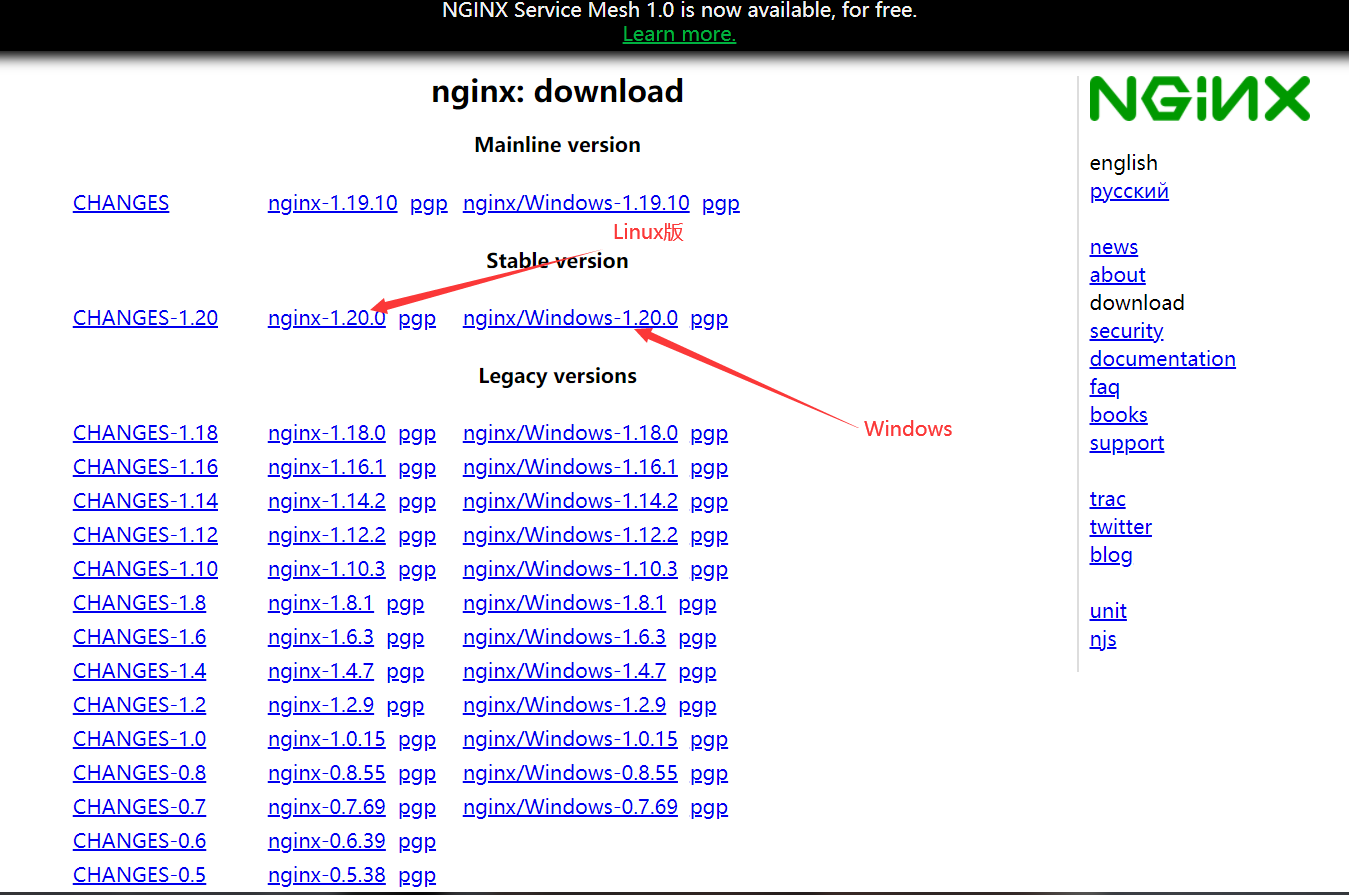
从源代码构建
如果需要某些特殊功能,但软件包和端口不提供这些功能,则也可以从源文件编译nginx。虽然更灵活,但是这种方法对于初学者来说可能很复杂。有关更多信息,请参见从源代码构建nginx。
安装
下载完成后解压到不含中文(切记!)的目录
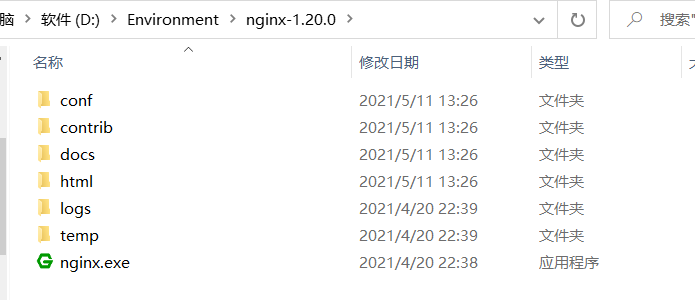
启动
两种方法:
直接双击该目录下的"nginx.exe",即可启动nginx服务器;
命令行进入该文件夹,执行start nginx命令,也会启动nginx服务器。
使用 Win+R打开运行,输入cmd,然后按Enter
首先进入nigix所在的目录,如下图所示:
D:cd Environment/nginx-1.20.0 #这是我解压的目录,替换成自己的即可
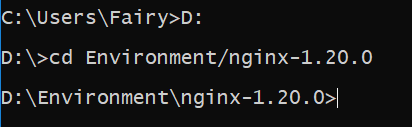
启动:start nginx.exe
停止:nginx.exe -s stop
重新加载:nginx.exe -s reload
使用http://localhost:端口查看
那么怎么知道自己的nginx是否启动成功:打开你的管理器,如在进程中看到两个nginx说明启动成功。

打开浏览器输入http://localhost,显示以下界面即表示启动成功
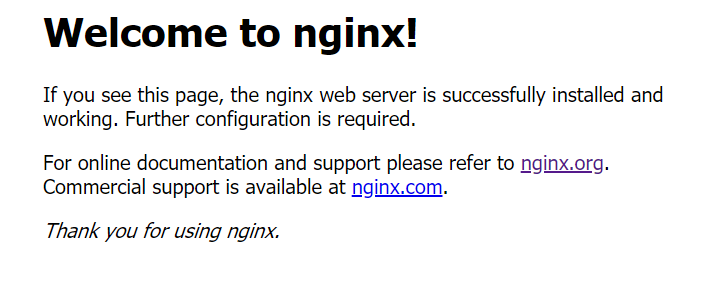
反代理Tomcat
反向代理动态页面
首先用Tomcat启动一个JavaWeb项目,Tomcat端口号为8080,响应内容如下
protected void doGet(HttpServletRequest req, HttpServletResponse resp) throws ServletException, IOException {
req.setCharacterEncoding("utf-8");
resp.setCharacterEncoding("utf-8");
PrintWriter out = resp.getWriter();
Cookie[] cookies = req.getCookies();
if (cookies == null) {
out.write("First");
} else {
out.write("上次时间是:");
for (int i = 0; i < cookies.length; i++) {
if (cookies[i].getName().equals("lastTime")) {
long l = Long.parseLong(cookies[i].getValue());
String s = new Date(l).toString();
out.write(s);
}
}
}
resp.addCookie(new Cookie("lastTime", System.currentTimeMillis()+""));
}
每次刷新都会动态从Cooki中获取上次时间,启动后浏览器访问http://localhost:8080/c1即可查看效果
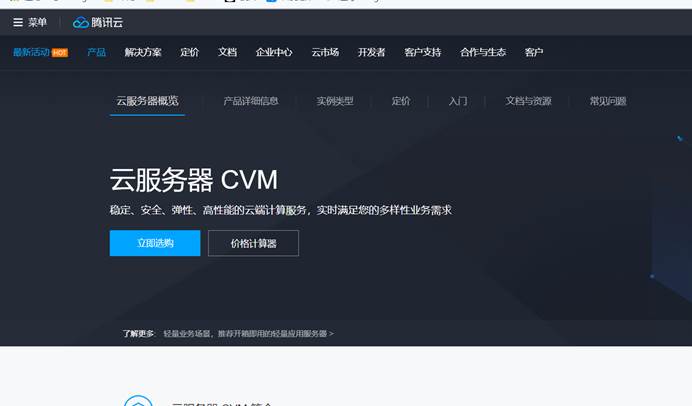
然后编辑Nginx配置文件,新增一个包
upstream tomcatserver {server localhost:8080;}然后编辑server闭包,修改如下内容
Listen 80;server_name localhost;location / {proxy_pass http://tomcatserver;}之后启动Nginx,访问localhost/c1即可预览效果

则表示正确代理了动态页面
Nginx的配置
配置文件位于安装目录下的/conf/nginx.conf文件
server {listen 80; #监听的端口server_name localhost; #监听的域名 #charset koi8-r; #access_log logs/host.access.log main;location / { #root html; #index index.html index.html;proxy_pass http://127.0.0.1:8081; #转发请求的地址 proxy_connect_timeout 600; proxy_read_timeout 600;}Windows下的常用命令
启动服务:start nginx
退出服务:nginx -s quit
强制关闭服务:nginx -s stop
重载服务:nginx -s reload (重载服务配置文件,类似于重启,服务不会中止)
验证配置文件:nginx -t
使用配置文件:nginx -c "配置文件路径"
使用帮助:nginx -h
Linux下的安装
一、安装编译工具及库文件
yum -y install make zlib zlib-devel gcc-c++ libtool openssl openssl-devel
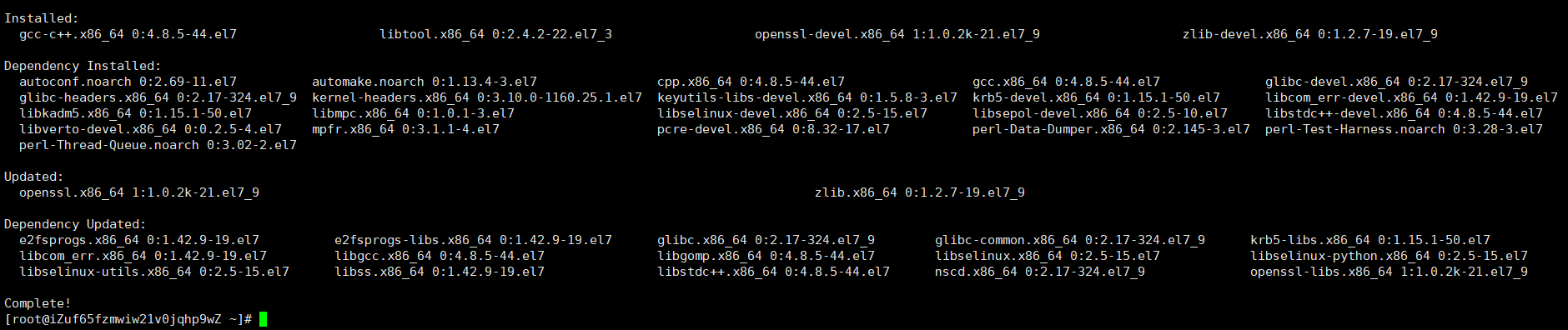
二、首先要安装 PCRE
PCRE 作用是让 Nginx 支持 Rewrite 功能。
1、下载 PCRE 安装包,下载地址: http://downloads.sourceforge.net/project/pcre/pcre/8.35/pcre-8.35.tar.gz
cd /usr/local/src/wget http://downloads.sourceforge.net/project/pcre/pcre/8.35/pcre-8.35.tar.gz

2、解压安装包:
tar zxvf pcre-8.35.tar.gz
3、进入安装包目录
cd pcre-8.35
4、编译安装
./configuremake && make install
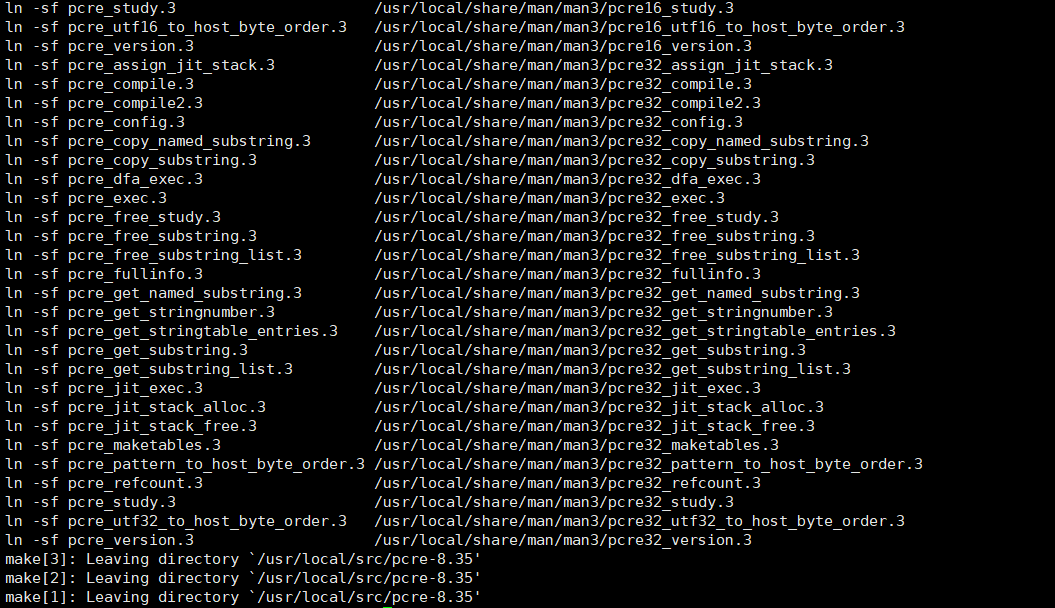
5、查看pcre版本
pcre-config --version

安装 Nginx
1、下载 Nginx,下载地址:https://nginx.org/en/download.html
cd /usr/local/src/wget http://nginx.org/download/nginx-1.20.0.tar.gz

2、解压安装包
tar zxvf nginx-1.20.0.tar.gz
3、进入安装包目录
cd nginx-1.20.0
4、编译安装
./configure --prefix=/usr/local/webserver/nginx --with-http_stub_status_module --with-http_ssl_module --with-pcre=/usr/local/src/pcre-8.35makemake install
到此,nginx安装完成。
Nginx 配置
nginx.conf说明
#user nobody;
worker_processes 1; #工作进程:数目。根据硬件调整,通常等于cpu数量或者2倍cpu数量。
#错误日志存放路径
#error_log logs/error.log;
#error_log logs/error.log notice;
#error_log logs/error.log info;
#pid logs/nginx.pid; # nginx进程pid存放路径
events {
worker_connections 1024; # 工作进程的最大连接数量
}
http {
include mime.types; #指定mime类型,由mime.type来定义
default_type application/octet-stream;
# 日志格式设置
#log_format main '$remote_addr - $remote_user [$time_local] "$request" '
# '$status $body_bytes_sent "$http_referer" '
# '"$http_user_agent" "$http_x_forwarded_for"';
#access_log logs/access.log main; #用log_format指令设置日志格式后,需要用access_log来指定日志文件存放路径
sendfile on; #指定nginx是否调用sendfile函数来输出文件,对于普通应用,必须设置on。如果用来进行下载等应用磁盘io重负载应用,可设着off,以平衡磁盘与网络io处理速度,降低系统uptime。
#tcp_nopush on; #此选项允许或禁止使用socket的TCP_CORK的选项,此选项仅在sendfile的时候使用
#keepalive_timeout 0; #keepalive超时时间
keepalive_timeout 65;
#gzip on; #开启gzip压缩服务
#虚拟主机
server {
listen 80; #配置监听端口号
server_name localhost; #配置访问域名,域名可以有多个,用空格隔开
#charset koi8-r; #字符集设置
#access_log logs/host.access.log main;
location / {
root html;
index index.html index.htm;
}
#错误跳转页
#error_page 404 /404.html;
# redirect server error pages to the static page /50x.html
#
error_page 500 502 503 504 /50x.html;
location = /50x.html {
root html;
}
# proxy the PHP scripts to Apache listening on 127.0.0.1:80
#
#location ~ \.php$ {
# proxy_pass http://127.0.0.1;
#}
# pass the PHP scripts to FastCGI server listening on 127.0.0.1:9000
#
#location ~ \.php$ { #请求的url过滤,正则匹配,~为区分大小写,~*为不区分大小写。
# root html; #根目录
# fastcgi_pass 127.0.0.1:9000; #请求转向定义的服务器列表
# fastcgi_index index.php; # 如果请求的Fastcgi_index URI是以 / 结束的, 该指令设置的文件会被附加到URI的后面并保存在变量$fastcig_script_name中
# fastcgi_param SCRIPT_FILENAME /scripts$fastcgi_script_name;
# include fastcgi_params;
#}
# deny access to .htaccess files, if Apache's document root
# concurs with nginx's one
#
#location ~ /\.ht {
# deny all;
#}
}
# another virtual host using mix of IP-, name-, and port-based configuration
#
#server {
# listen 8000;
# listen somename:8080;
# server_name somename alias another.alias;
# location / {
# root html;
# index index.html index.htm;
# }
#}
# HTTPS server
#
#server {
# listen 443 ssl; #监听端口
# server_name localhost; #域名
# ssl_certificate cert.pem; #证书位置
# ssl_certificate_key cert.key; #私钥位置
# ssl_session_cache shared:SSL:1m;
# ssl_session_timeout 5m;
# ssl_ciphers HIGH:!aNULL:!MD5; #密码加密方式
# ssl_prefer_server_ciphers on; # ssl_prefer_server_ciphers on; #
# location / {
# root html;
# index index.html index.htm;
# }
#}
}
启动nginx服务
切换目录到/usr/local/nginx/sbin下面

启动nginx命令:
./nginx
查看nginx服务是否启动成功
ps -ef | grep nginx

访问站点
从浏览器访问我们配置的站点ip:
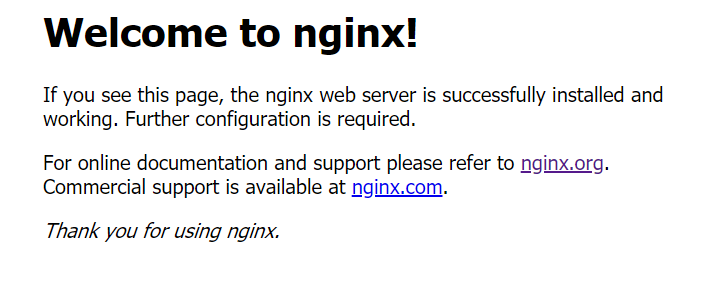
Nginx 其他命令
以下包含了 Nginx 常用的几个命令:
启动服务:./nginx
退出服务:nginx -s quit
强制关闭服务:nginx -s stop
重载服务:nginx -s reload (重载服务配置文件,类似于重启,但服务不会中止)
验证配置文件:nginx -t
使用配置文件:nginx -c "配置文件路径"
使用帮助:nginx -h
推荐本站淘宝优惠价购买喜欢的宝贝:
本文链接:https://hqyman.cn/post/4118.html 非本站原创文章欢迎转载,原创文章需保留本站地址!
休息一下~~



 微信支付宝扫一扫,打赏作者吧~
微信支付宝扫一扫,打赏作者吧~