UOS20(统信UOS)qemu5.01安装AIX7.2.4
注:以下过程均在家目录下进行:(/home/wang)
将aix7.2镜像文件拷贝至家目录下,创建虚拟磁盘也在家目录下
1. 创建虚拟磁盘
$ qemu-img create -f qcow2 AIX72.img 100G
$ qemu-img info AIX72.img
2. 安装过程:
从cdrom启动安装系统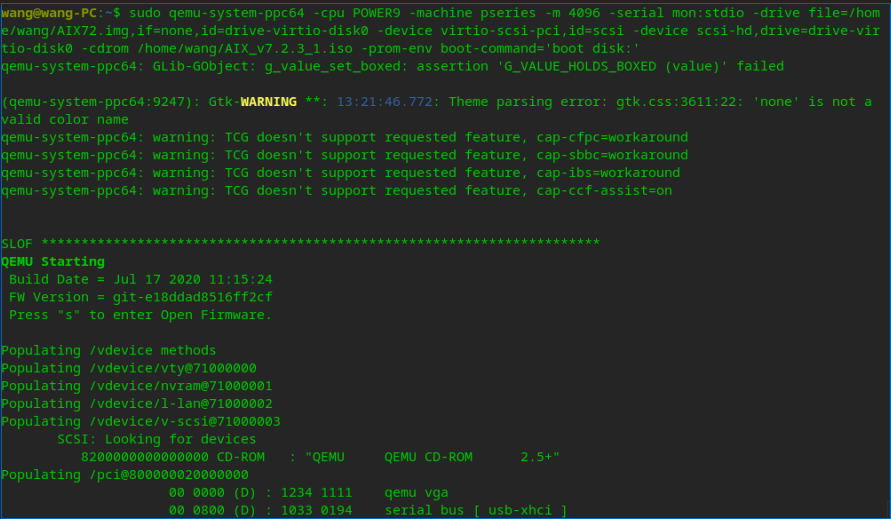
安装过程相当漫长,根据机器性能(本帖测试机X230 安装时间大概2个小时)
安装结束后直接按1,重启系统开始引导过程
3. 进入维护模式修改引导
在"Welcome to Base Operating System" 菜单时,选择 3 (Start Maintenance Mode) --> 1 (Access a Root VG) --> 0 Continue --> 1 (VG on hdisk0) --> 1 (Access this VG and start a shell)
在维护状态,修改fsck64文件,修复引导问题
# cd /sbin/helpers/jfs2# >fsck64# vi fsck64
# cat fsck64
# sync ; sync# halt
4. 从硬盘启动系统
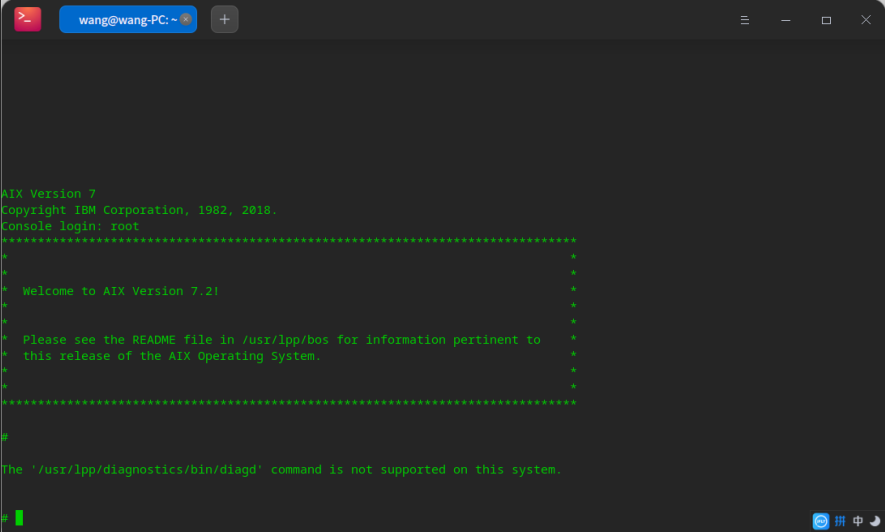
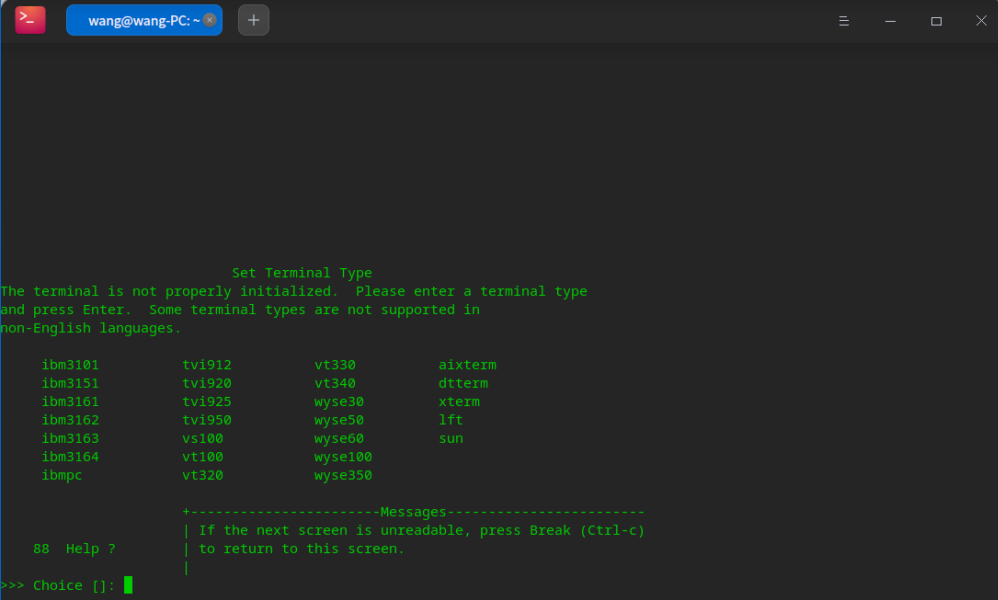
输入vt100
接受许可信息后,设置时间和root密码后登入系统
整个首次从硬盘启动过程也相当漫长,请耐心等待!
至此,aix7.2系统安装完成,后续进行网络配置(桥接网络),启动快捷方式创建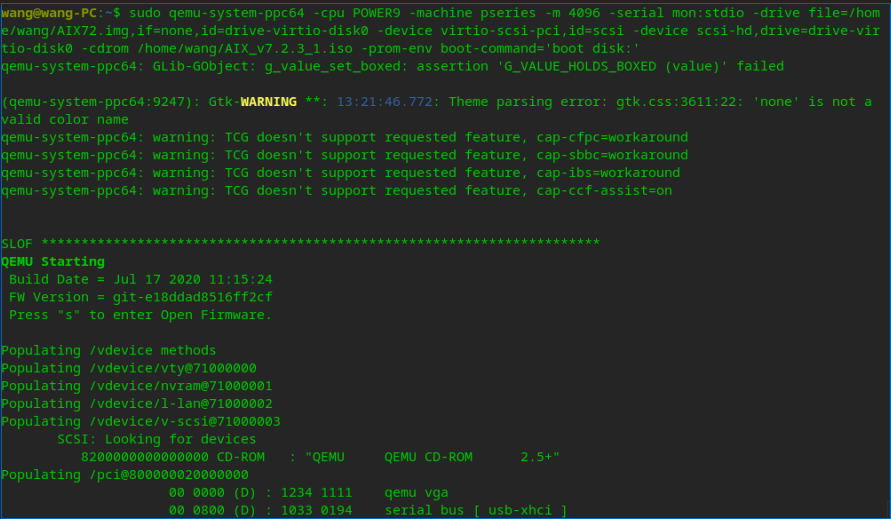
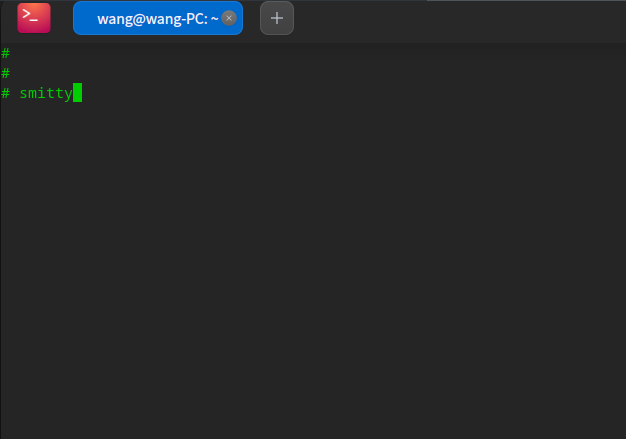
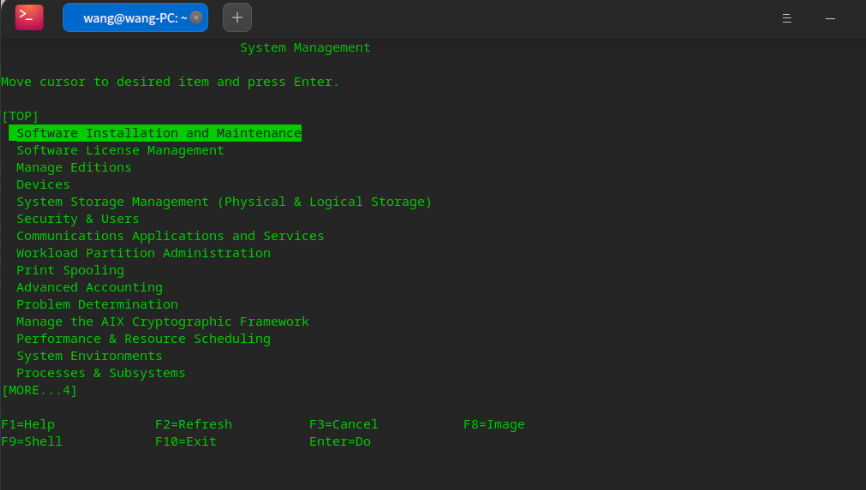
推荐本站淘宝优惠价购买喜欢的宝贝:
本文链接:https://hqyman.cn/post/6048.html 非本站原创文章欢迎转载,原创文章需保留本站地址!
休息一下~~



 微信支付宝扫一扫,打赏作者吧~
微信支付宝扫一扫,打赏作者吧~