虚拟机降级的目的:在低版本VM上打开高版本VM创建的虚拟机
操作步骤:
一、导出OVF镜像
选择虚拟机,导出
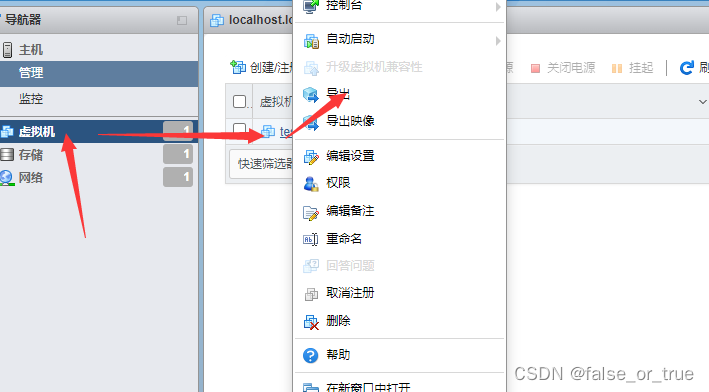
选中全部,下载下来
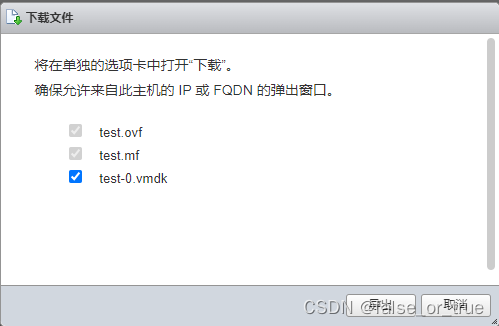
二、修改虚拟机配置文件
使用文本编辑器打开test.ovf模版,修改<vssd:VirtualSystemType>vmx-18</vssd:VirtualSystemType>
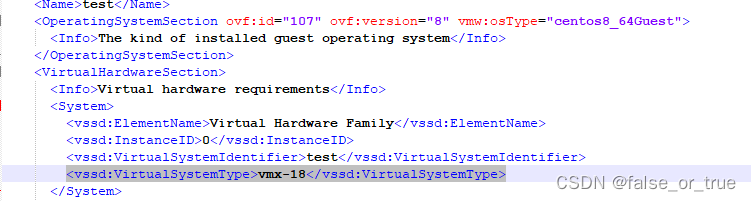
ESXI5.5 一般是修改为8
三、上传虚拟机至VM ware
使用VMware导入OVF模版,进行虚拟机硬件降级
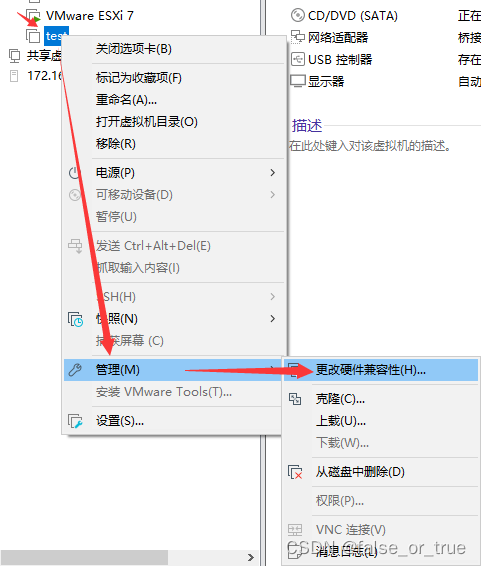
降级至Workstation 8.x可兼容
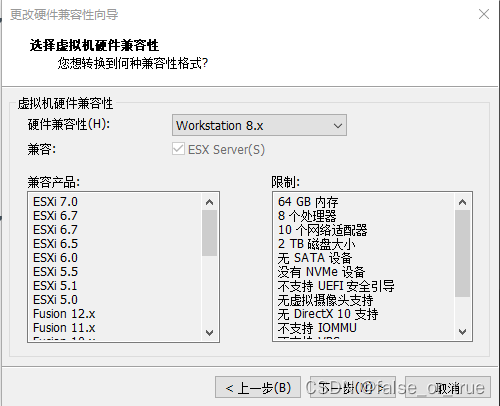
四、压缩打包至ESXI5.5
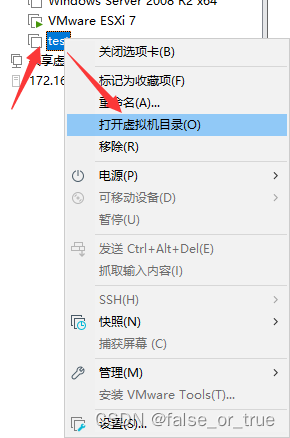
压缩上传至EXSI5.5
五、磁盘文件转换
虚拟机文件上传结束后,需将磁盘文件转换为EXSI可以识别的磁盘文件。
需要使用vmkfstools工具将test.vmdk文件转换成ESX主机兼容的格式:
cd /vmfs/volumes/51dc3538-bbdf69dc-6e61-782bcb765b0f/zenoss_core-4.2.5-1998-x86_64/
vmkfstools -i test.vmdk test-new.vmdk -d thin
厚置备延迟置零 (zeroed thick) //默认选项
厚置备置零 (eager zeroed thick)
精简置备 (thin)
六、添加至清单并开机
右键test.vmx,添加至清单,选择主机->资源池.添加完成开机即可使用
推荐本站淘宝优惠价购买喜欢的宝贝:

本文链接:https://hqyman.cn/post/6633.html 非本站原创文章欢迎转载,原创文章需保留本站地址!
打赏

微信支付宝扫一扫,打赏作者吧~
休息一下~~
 HQY 一个和谐有爱的空间
HQY 一个和谐有爱的空间