安装前首先配置DNS
配置方法:
#vi /etc/resolv.conf
nameserver=114.114.114.114
search localdomain
配完后可以ping www.baidu.com看是否配置成功
Ovrit部署虚拟机主要分为五部分
Vorit engine安装
安装计算节点
存储部署(此文档用的是NFS存储)
spice客户端安装
创建虚拟机
Ping通网络
解决乌班图无法链接Xshell和Xftp的问题(如果装的linux是乌班图版本)
第一步:Vorit-engine安装
1)、安装源
# yum install -y http://resources.ovirt.org/pub/yum-repo/ovirt-release43.rpm
2)、安装ovirt-engine
# yum install -y ovirt-engine
3).配置ovirt-engine
ovirt-engine安装完成后需要运行首次配置向导
# engine-setup
(配置向导比较多,需要注意的地方红色标出,未标出的直接回车下一步)
--== PRODUCT OPTIONS ==--
在这之前回出现是否安装一个什么集合,手动输入yes,然后又出现询问,手动输入yes,一共两个)
(没关防火墙选择yes,关了的话选择no)
Where is the DWH database located? (Local, Remote) [Local]: 回车(DWH:Data WareHouse使用本地数据库)
Setup can configure the local postgresql server automatically for the DWH to run. This may conflict with existing applications.
Would you like Setup to automatically configure postgresql and create DWH database, or prefer to perform that manually? (Automatic, Manual) [Automatic]: 回车(自动配置PostGreSQL数据库)
Where is the Engine database located? (Local, Remote) [Local]: 回车(Engine用到的数据库位于本机)
Setup can configure the local postgresql server automatically for the engine to run. This may conflict with existing applications.
Would you like Setup to automatically configure postgresql and create Engine database, or prefer to perform that manually? (Automatic, Manual) [Automatic]: 回车(使用安装程序自动创建Engine数据库)
输入后台管理员admin的密码回车
4)、ovirt取消主机名解析,修改文件
5)、重启ovirt-engine服务
6)、通过ovirt-engine的节点地址登录web
在windows浏览器中输入:https://ip/ovirt-engine
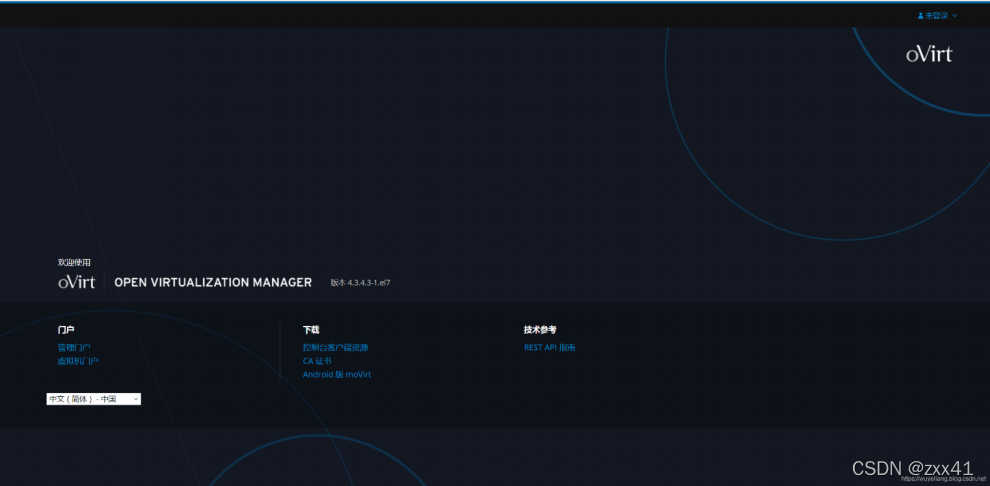
点击“管理门户”
用户名admin
密码:上述安装过程输入的密码
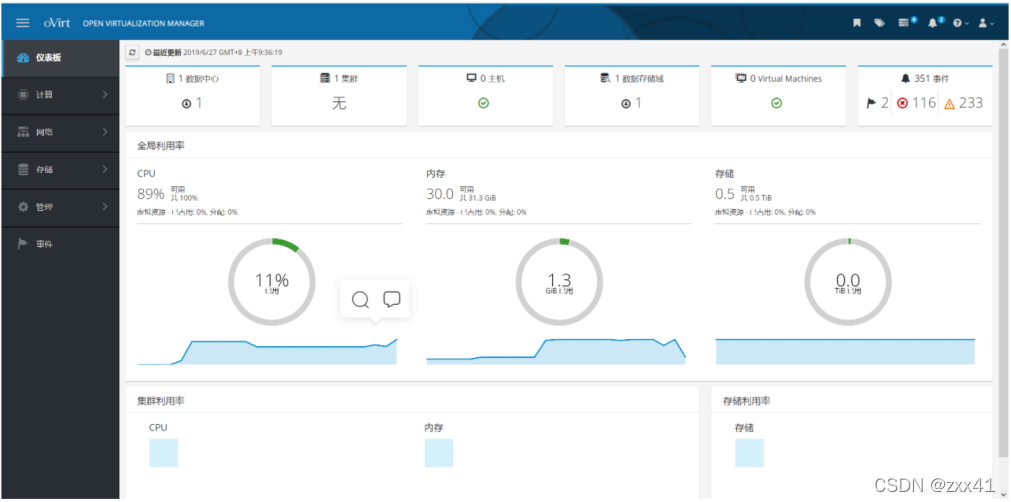
第二步、安装计算节点
1)、安装源:
# yum install -y http://resources.ovirt.org/pub/yum-repo/ovirt-release43.rpm
2)、安装软件包
# yum -y install qemu-kvm libvirt virt-install bridge-utils vdsm
3)、启动服务并设置开机启动
# systemctl start libvirtd
# systemctl enable libvirtd
添加节点
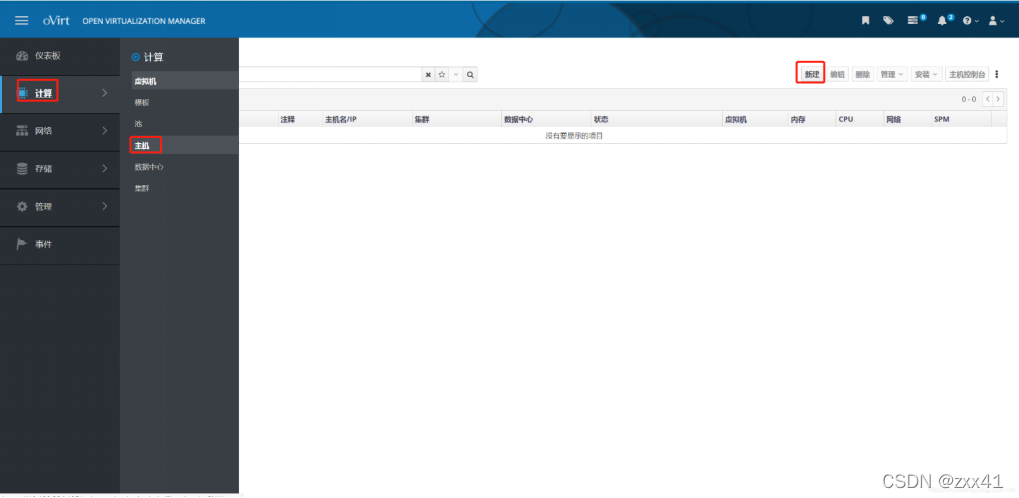
输入节点的Ip地址和root密码
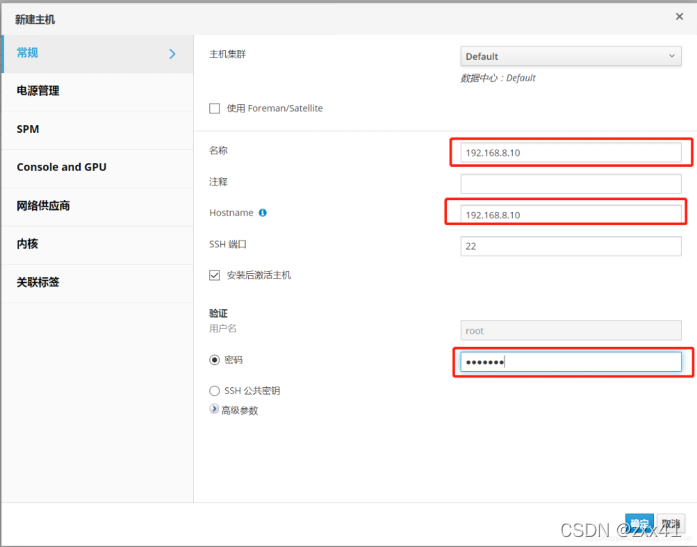
此处忽略电源管理
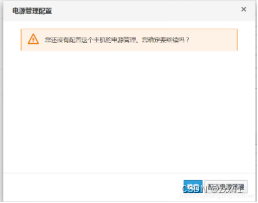
点击事件可以看到过程
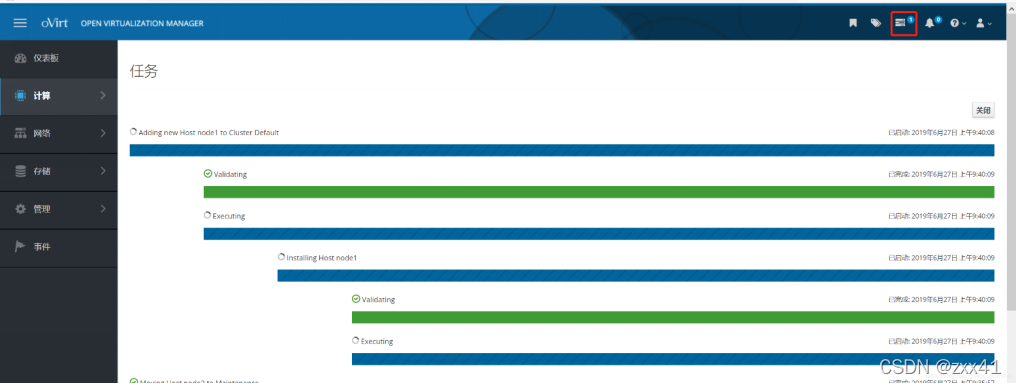
节点正在安装过程

添加完成之后可以看到节点信息
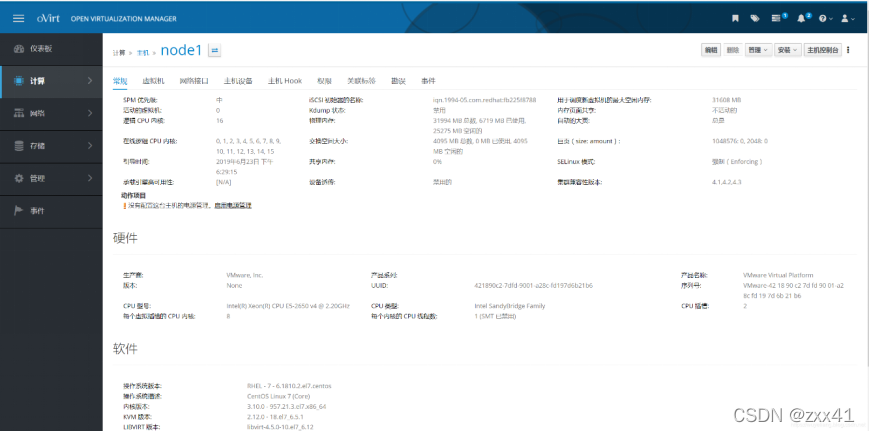
第三步、存储部署(此文档用的是NFS存储)
1)开启nfs服务
2)创建用于共享的文件夹
5)engine管理页面添加存储域
新建存储域
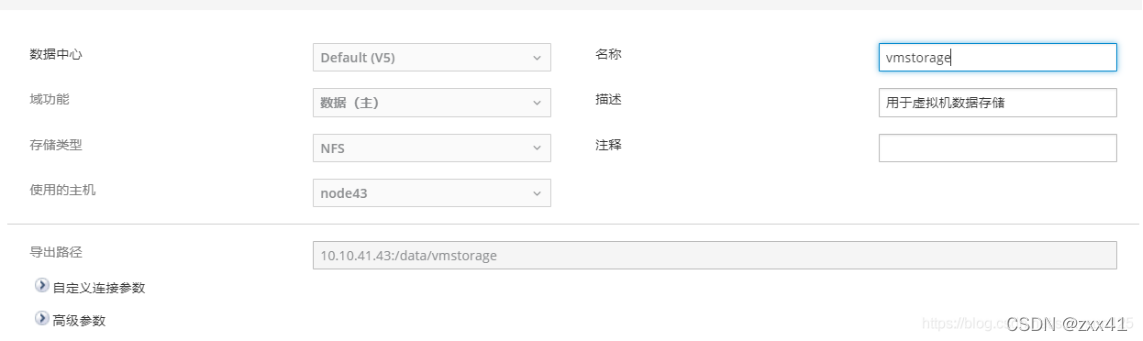
新建镜像域
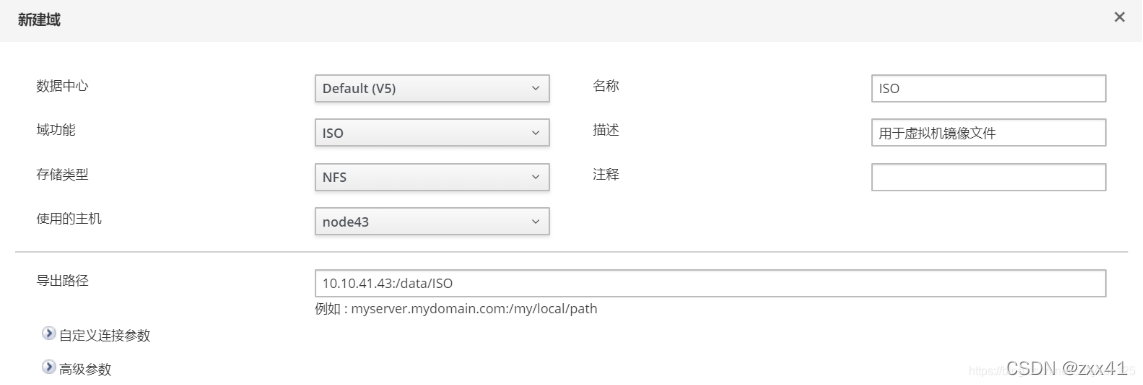
创建成功
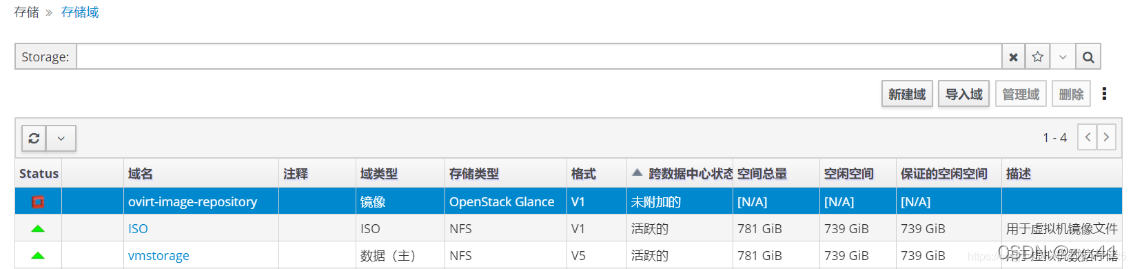
6) 上传镜像文件
进行完上述操作,成功添加存储域后,查看node43的data目录,发现已经更新下级的文件夹
将iso文件传到/data/ISO/9aa52acd-acff-4383-80c2-06ac59f4a622(这个文件名略有区别,不用在意)/images/11111111-1111-1111-1111-111111111111目录下,之后不需要再进行文件权限修改即可正常使用。(这里可以用xftp远程软件查看)
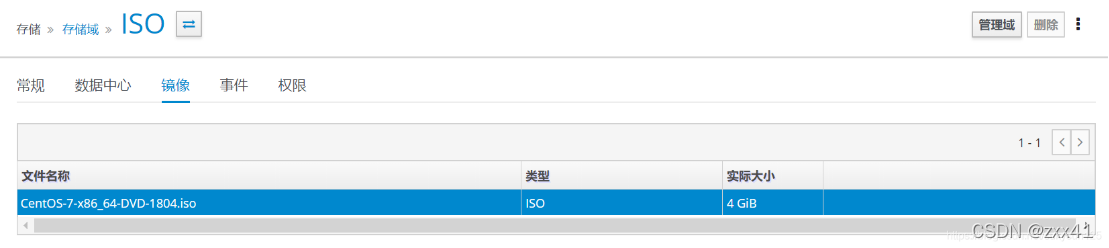
第四步、spice客户端安装
本文选用spice客户端来访问虚拟机,因此需要在使用windows的机子上安装一个virt-viewer(也就是官方推荐的remote-viewer客户端),官网直接下载即可,没什么技巧。使用linux的机子就更简单啦~直接yum install virt-viewer即可。

第五步、创建虚拟机
新建虚拟机配置
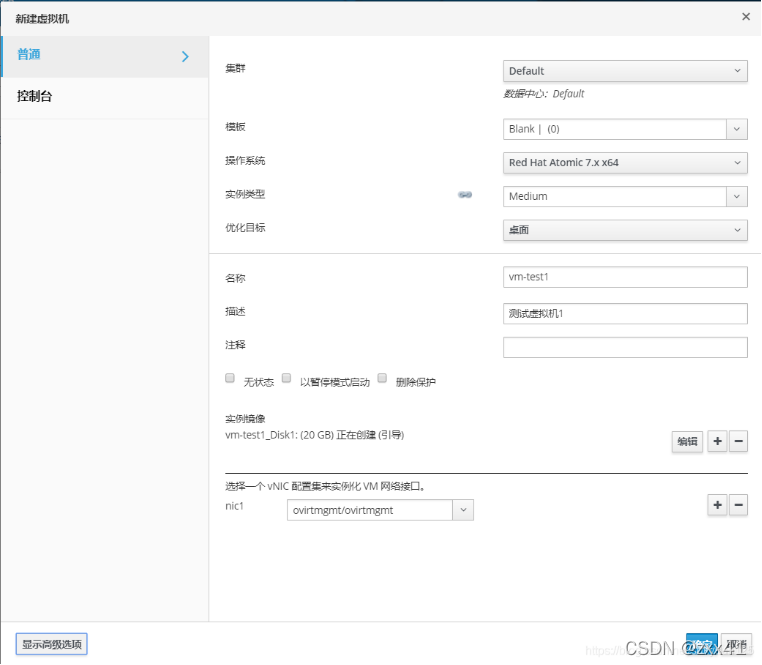
添加虚拟磁盘
点击新建实例镜像
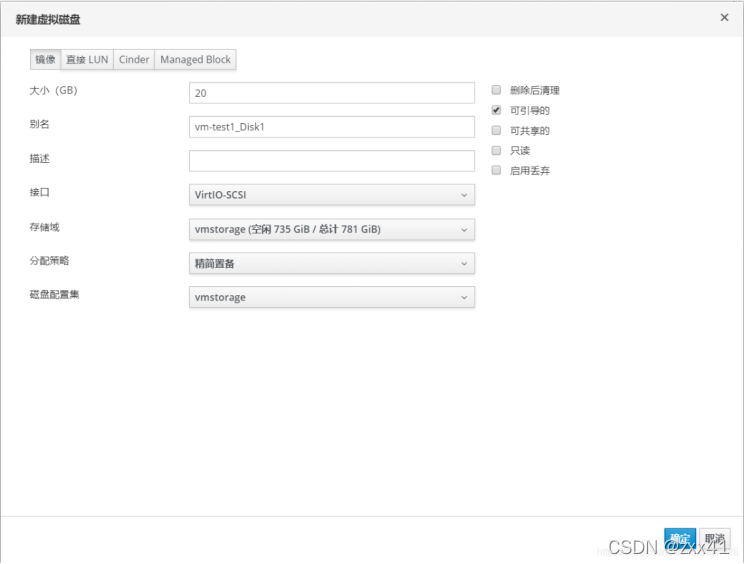
高级配置
点击左下角的高级选项,根据需要自己定义内存大小,控制台图形界面类型可以选择spice或者是vnc
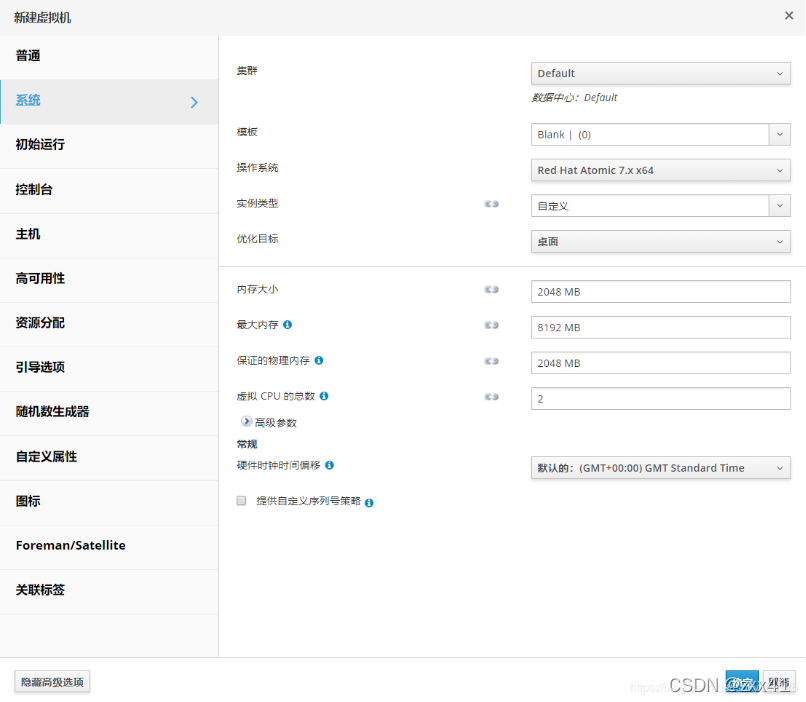
记得选择引导序列,需要把CD附加勾选上
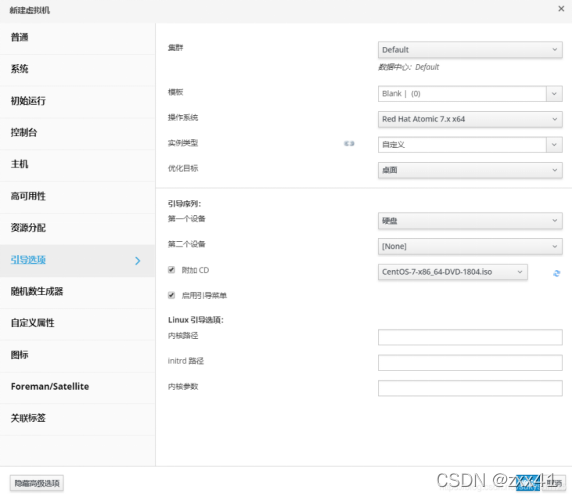
配置好之后,点击确定稍等30秒左右,虚拟机创建成功。

运行一次进行安装

调整引导顺序
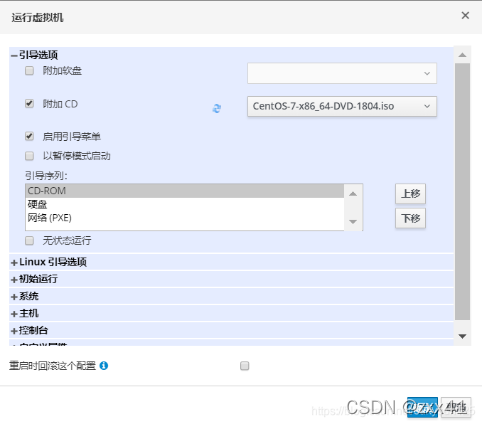
点击确定会自动下载一个console.vv文件,在安装了remote-viewer的前提下,直接双击该文件即可打开虚拟机控制台。
接下来就是熟悉的装机操作啦~
至此,ovirt4.3的基本部署就结束啦~额外的一些配置后续慢慢探索。
6.Ping通网络
安装的时候选择桥接模式,linux装成功后,选择手动,正确配置ip,掩码,网关,DNS,可直接用控制台工具,在桌面设置
点击控制台-进入Linux桌面

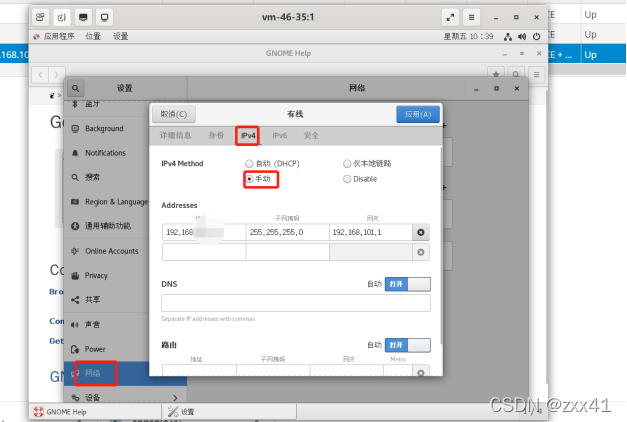
Linux安装完成后,在控制台选择部署好的虚拟机,编辑-配置网络
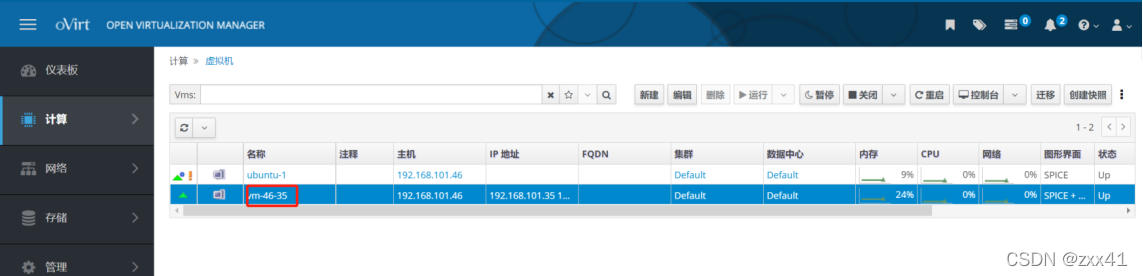
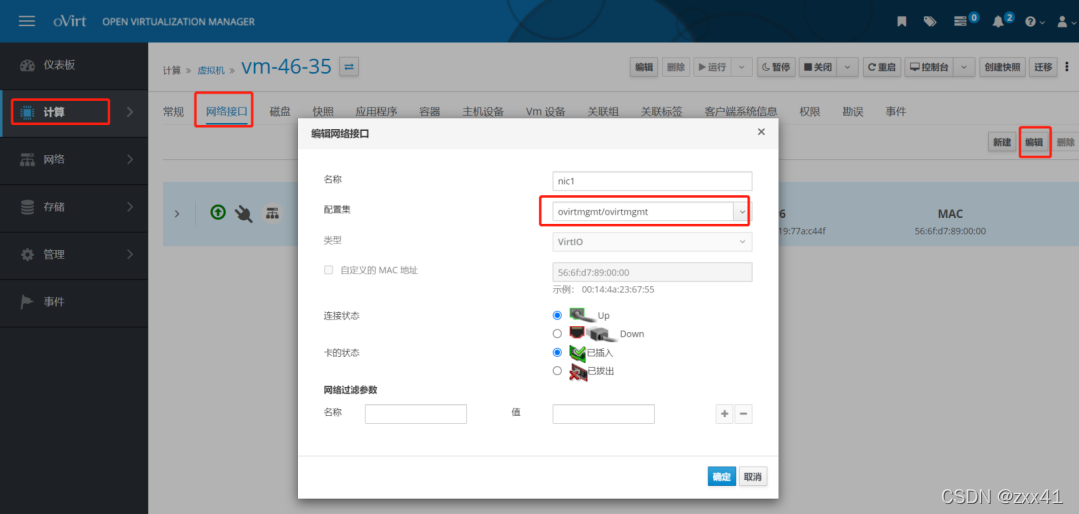
7.解决乌班图无法链接SSH的问题
主要原因是客户端,和服务端版本不一致的原因
第一步,安装sudo apt-get install openssh-server 服务器
此时错依赖原因,主要原因是server端和客服端版本不一样,此时复制client的版本号
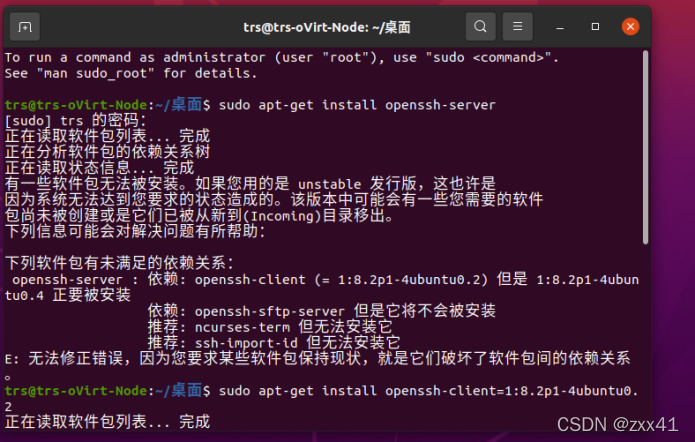
第二步,重新装客户端版本,sudo apt-get install openssh-client=版本号
第三步,sudo apt-get install openssh-server,重装服务端
第四步,sudo /etc/init.d/ssh start 启动服务
第五步,sudo /etc/init.d/ssh enable 设置开机自启动
推荐本站淘宝优惠价购买喜欢的宝贝:
本文链接:https://hqyman.cn/post/7060.html 非本站原创文章欢迎转载,原创文章需保留本站地址!
休息一下~~



 微信支付宝扫一扫,打赏作者吧~
微信支付宝扫一扫,打赏作者吧~