默认情况下,所有 Windows Server 2022/2019/2016/2012R2 版本都禁用无线 (Wi-Fi) 支持。如果将 Wi-Fi 网络适配器(USB 或 PCI)插入运行 Windows Server 的主机,则无法在控制面板中启用它。本文将在这篇简短的说明中展示如何在 Windows Server 上启用无线支持。
注意,在 Windows Server 2022 Core 中已完全废弃 Wi-Fi 支持。
1、安装物理无线网卡。
2、安装无线网卡驱动程序。
3、默认 Wireless LAN Service 未安装:
Get-WindowsFeature *Wireless*

4、安装 Wireless Networking:
Install-WindowsFeature -Name Wireless-Networking

GUI 操作如下:
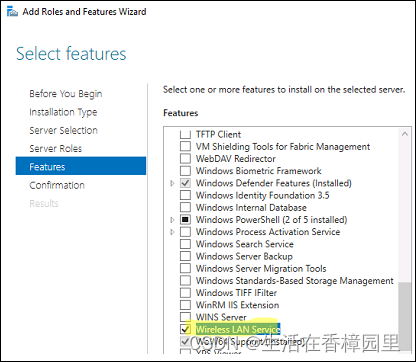
5、重启服务器。
6、设置并启动服务 WLAN:
Set-Service WlanSvc –startuptype automatic –passthru
Start-Service WlanSvc –PassThru

7、在控制面板中,启用相应的无线网卡适配器:

推荐本站淘宝优惠价购买喜欢的宝贝:

本文链接:https://hqyman.cn/post/8917.html 非本站原创文章欢迎转载,原创文章需保留本站地址!
打赏

微信支付宝扫一扫,打赏作者吧~
休息一下~~
 HQY 一个和谐有爱的空间
HQY 一个和谐有爱的空间