PVE下ubuntu22.04部署Stable Diffusion教程(使用NVIDIA P100显卡)
可能有很多人和我有同样的想法,想把Stable Diffusion部署到Ubuntu等Linux服务器上,然后开放端口到外网,这样就可以在任何有网络的地方来进行访问,不必局限于在家的局域网内。下面咱们就用嘴简单的方式进行部署一下。
一、下载Stable Diffusion
B站大佬秋葉aaaki的Stable Diffusion版本,不但可以在Windows11上部署,在Ubuntu22.04上也是超级简单的,我下载的版本是sd-webui-aki-v4.5,有需要可以去大佬主页下载,或者私聊我。本教程参考于阿宁明道大佬的教程。
二、准备Stable Diffusion
把Stable Diffusion下载的压缩包解压到桌面,因为win和Linux的区别,有些字符定义需要转换一下,这里就重新搞一下webui.sh 和 webui-user.sh两个文件。
#切换到root用户sudo su -#我们的sd路径cd /home/jason/Desktop/sd-webui-aki-v4.5touch a.shchmod 777 a.shchmod +x a.sh#然后在图形页面,打开webui.sh,拷贝其内容到a.sh,a.sh中内容就适合于Linux了rm webui.shmv a.sh webui.shtouch b.shchmod 777 ba.shchmod +x b.sh#然后在图形页面,打开webui-user.sh,拷贝期内容到b.sh,b.sh中内容就适合于Linux了rm webui-user.shmv b.sh webui-user.sh
三、Stable Diffusion运行环境准备
3.1 安装Tesla P100显卡驱动
# installation tipsapt updateapt upgrade -yapt install vim -yapt install g++ gcc make -y#查看ubuntu-drivers devicesroot@hep:~# ubuntu-drivers devices== /sys/devices/pci0000:00/0000:00:10.0 ==modalias : pci:v000010DEd000015F8sv000010DEsd0000118Fbc03sc02i00vendor : NVIDIA Corporationmodel : GP100GL [Tesla P100 PCIe 16GB]driver : nvidia-driver-470-server - distro non-freedriver : nvidia-driver-450-server - distro non-freedriver : nvidia-driver-535-server - distro non-freedriver : nvidia-driver-418-server - distro non-freedriver : nvidia-driver-390 - distro non-freedriver : nvidia-driver-470 - distro non-freedriver : nvidia-driver-525 - distro non-freedriver : nvidia-driver-535 - distro non-free recommendeddriver : nvidia-driver-525-server - distro non-freedriver : xserver-xorg-video-nouveau - distro free builtinroot@hep:~##选择nvidia-driver-535 - distro non-free recommended这个推荐的驱动安装apt install nvidia-driver-535 -y#重启reboot#查看驱动nvidia-smi,显示已经可以识别P100了root@hep:~# nvidia-smiTue Nov 28 14:17:48 2023+---------------------------------------------------------------------------------------+| NVIDIA-SMI 535.129.03 Driver Version: 535.129.03 CUDA Version: 12.2 ||-----------------------------------------+----------------------+----------------------+| GPU Name Persistence-M | Bus-Id Disp.A | Volatile Uncorr. ECC || Fan Temp Perf Pwr:Usage/Cap | Memory-Usage | GPU-Util Compute M. || | | MIG M. ||=========================================+======================+======================|| 0 Tesla P100-PCIE-16GB Off | 00000000:00:10.0 Off | 0 || N/A 34C P0 26W / 250W | 4MiB / 16384MiB | 0% Default || | | N/A |+-----------------------------------------+----------------------+----------------------++---------------------------------------------------------------------------------------+| Processes: || GPU GI CI PID Type Process name GPU Memory || ID ID Usage ||=======================================================================================|| 0 N/A N/A 1243 G /usr/lib/xorg/Xorg 4MiB |+---------------------------------------------------------------------------------------+root@hep:~#
3.2 准备Python环境
#进入sd根目录cd /home/jason/Desktop/sd-webui-aki-v4.5#安装pip && Python虚拟环境apt install git pip -yapt install python3-venv -ypython3 -m venv venvsource ./venv/bin/activate#设置pip源为阿里源pip config set global.index-url https://mirrors.aliyun.com/pypi/simple/#更新pippip install --upgrade pip -i https://mirrors.aliyun.com/pypi/simple/#增加git目录git config --global --add safe.directory /home/jason/Desktop/sd-webui-aki-v4.5
四、运行Stable Diffusion
#运行命令使用 ./webui.sh -f 或者bash webui.sh -f ,如果不使用root用户,可以去掉f参数bash webui.sh -f#此时会安装各种依赖,慢慢等待就好
若报错如下:
OSError: Can't load tokenizer for 'openai/clip-vit-large-patch14'. If you were trying to load it from 'make sure you don't have a local directory with the same name. Otherwise, make sure 'openai/clip-vit-large-patch14' is the correct path to a directory containing all relevant files for a CLIPTokenizer tokenizer.
可以参考这个大佬的解决办法http://www.chen-studio.com/archives/128.html,应该是墙的问题。
五、设置外部访问
#开放7860端口ufw allow 7860ufw enable#启动参数加上监听./webui.sh --listen
在局域网别的机器上,输入Ubuntu的IP和端口号http://192.168.31.29:7860/就可以访问了,如果需要外网访问还可以做内网穿透等操作。
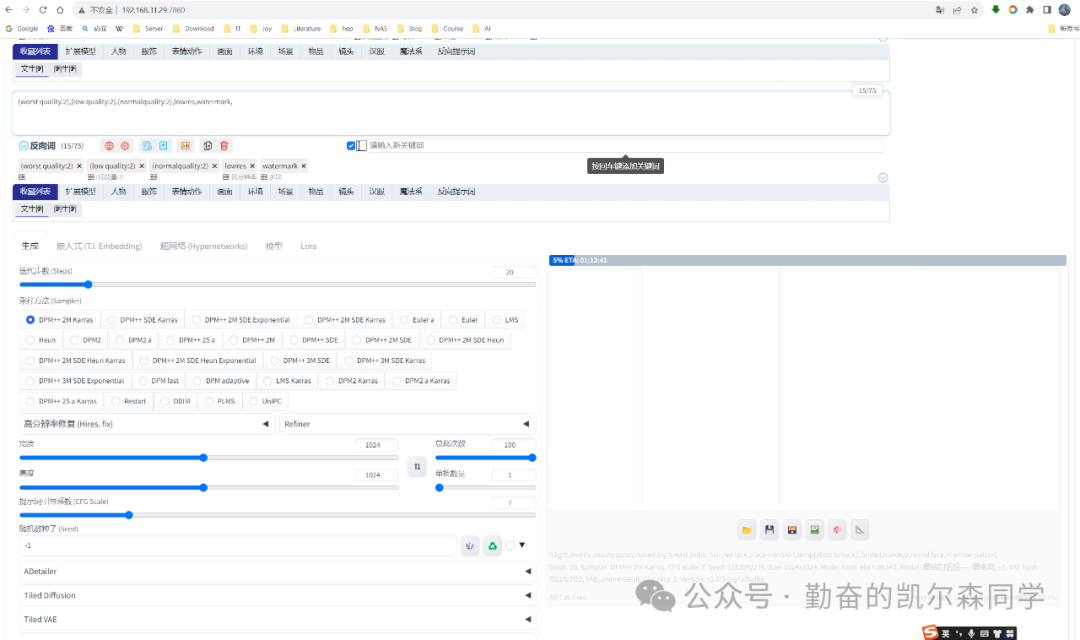
推荐本站淘宝优惠价购买喜欢的宝贝:
本文链接:https://hqyman.cn/post/9136.html 非本站原创文章欢迎转载,原创文章需保留本站地址!
休息一下~~



 微信支付宝扫一扫,打赏作者吧~
微信支付宝扫一扫,打赏作者吧~